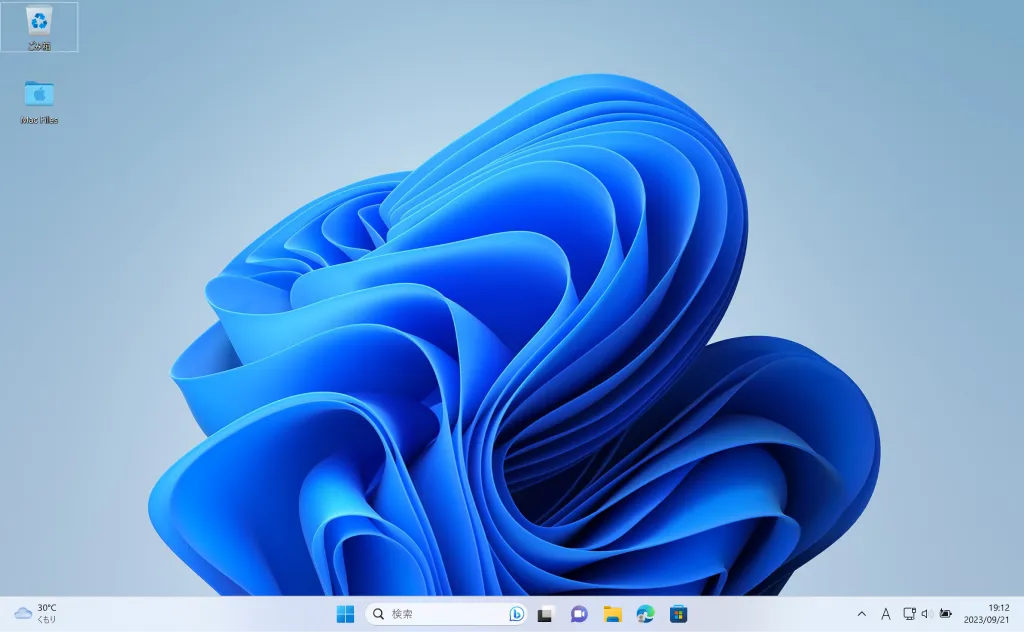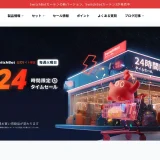Microsoftアカウント作成方法
Microsoft(マイクロソフト)アカウント作成ページにアクセス
Microsoftアカウント作成ページにアクセスします。
https://account.microsoft.com/account/
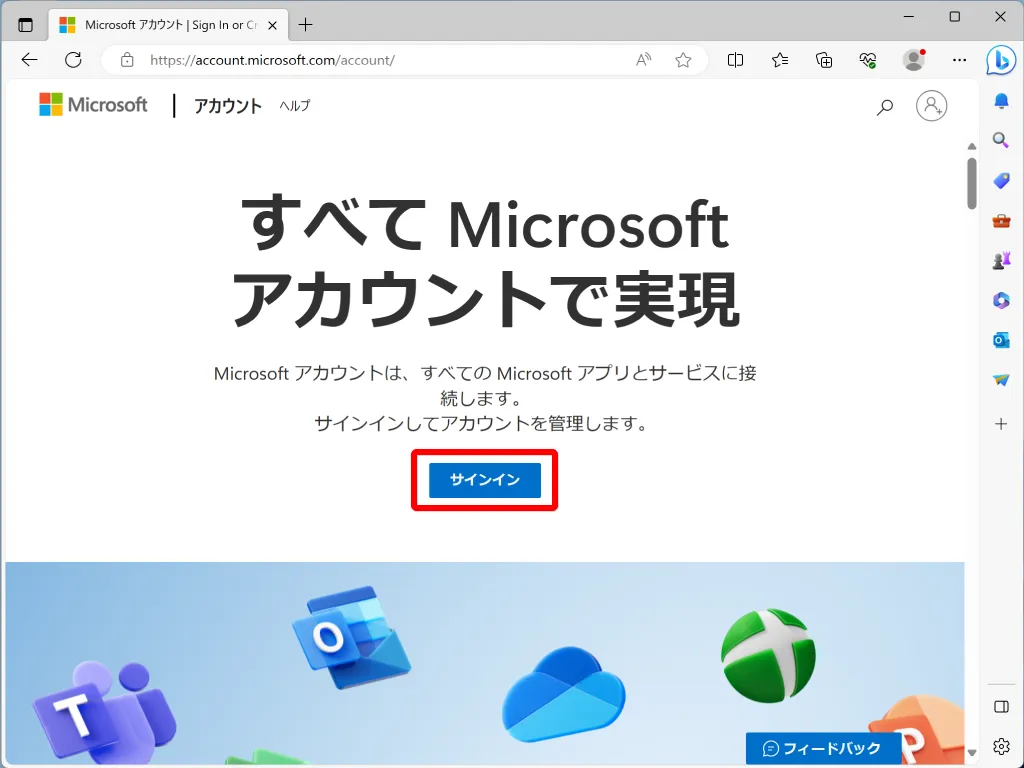
サインインをクリックします。
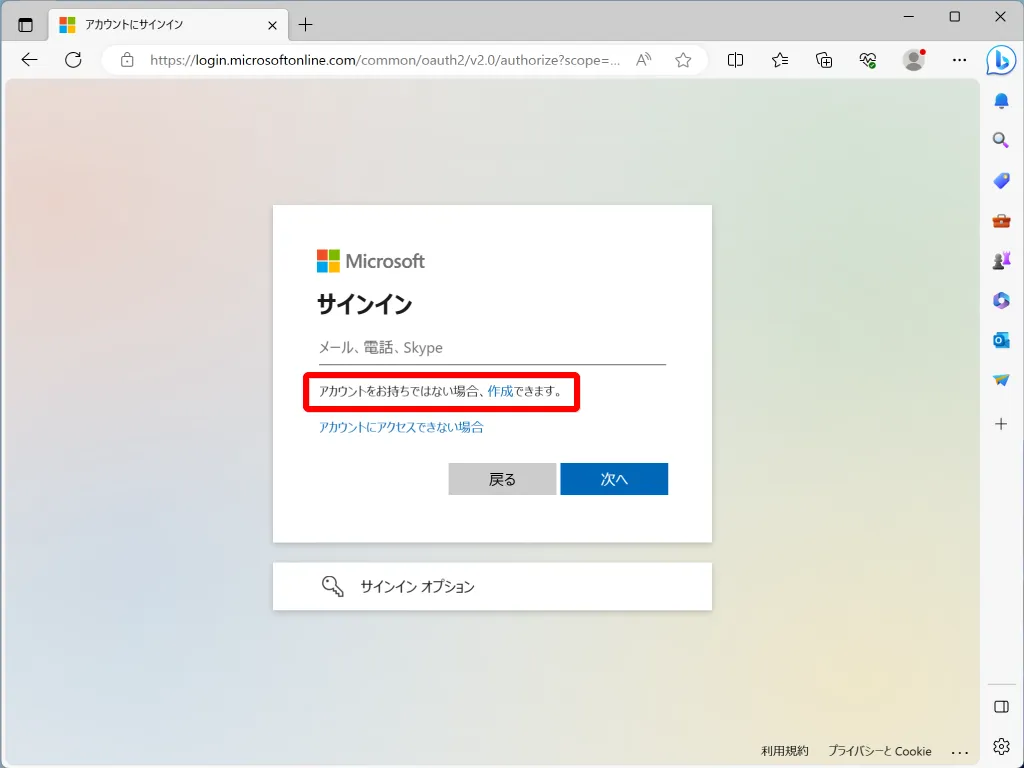
作成をクリックします。
新しいメールアドレス取得
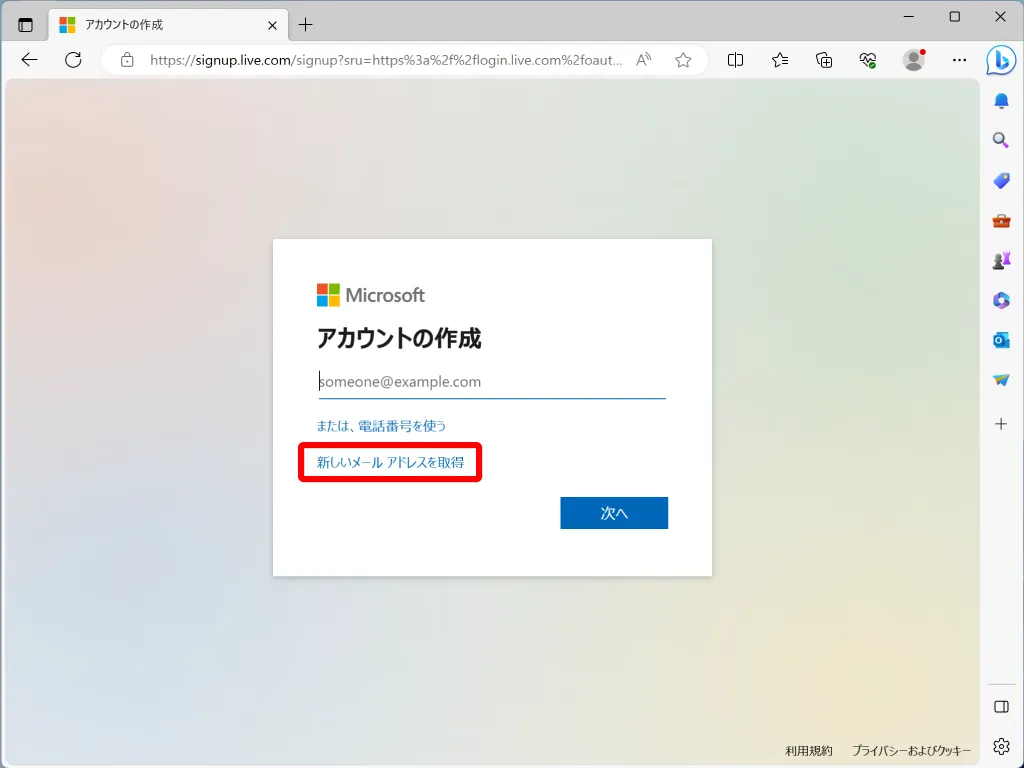
既存のメールアドレスを使ってMicrosoftアカウントを作成することもできますが、ここでは新しいメールアドレスを取得します。
新しいメールアドレスは無料で取得できます。
新しいメールアドレスを取得をクリックします。
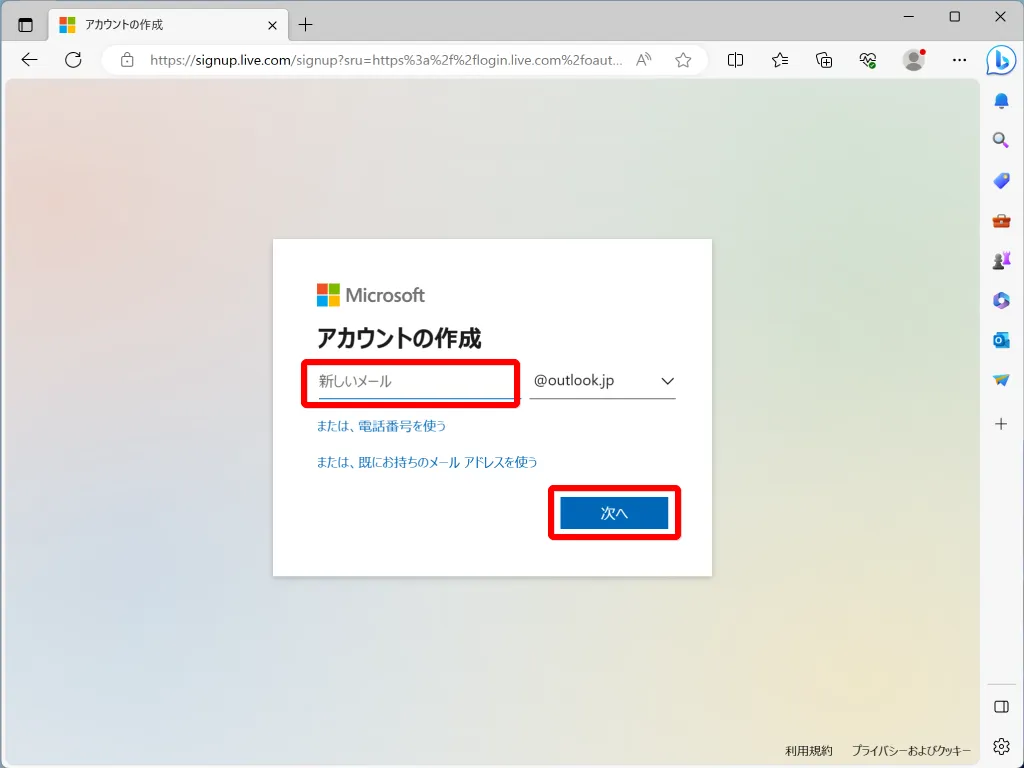
希望のメールアドレスを入力します。
次へをクリックします。
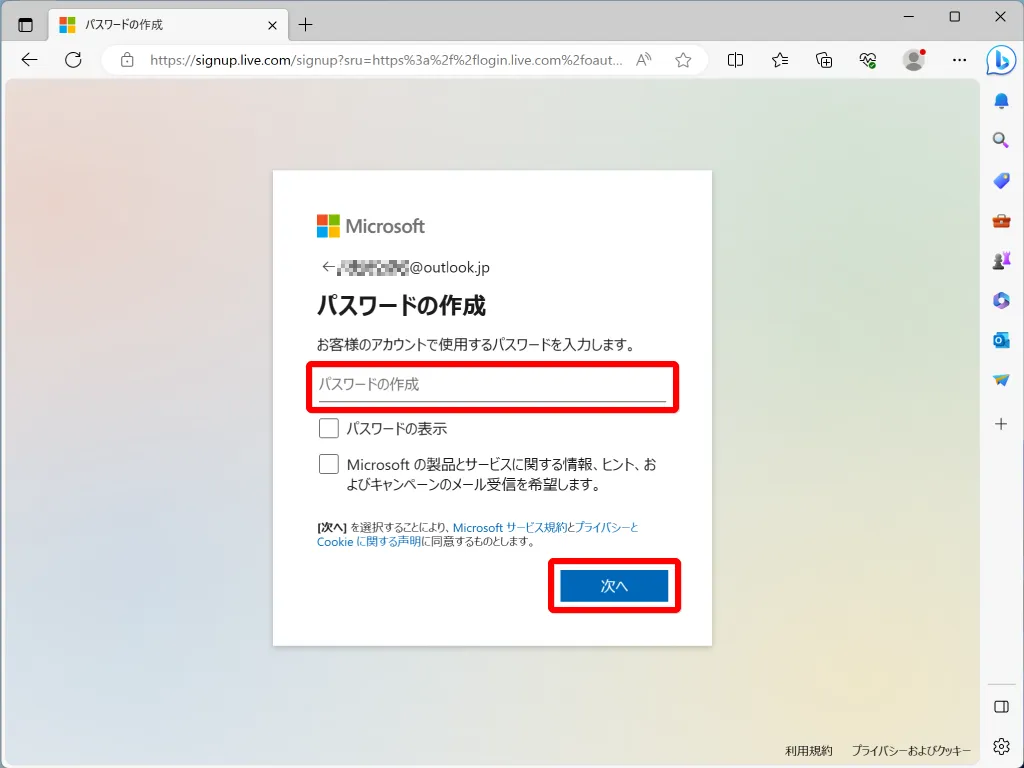
パスワードを入力します。
次へをクリックします。
入力したメールアドレスとパスワードは忘れないように注意してください。
ロボットではないことの証明
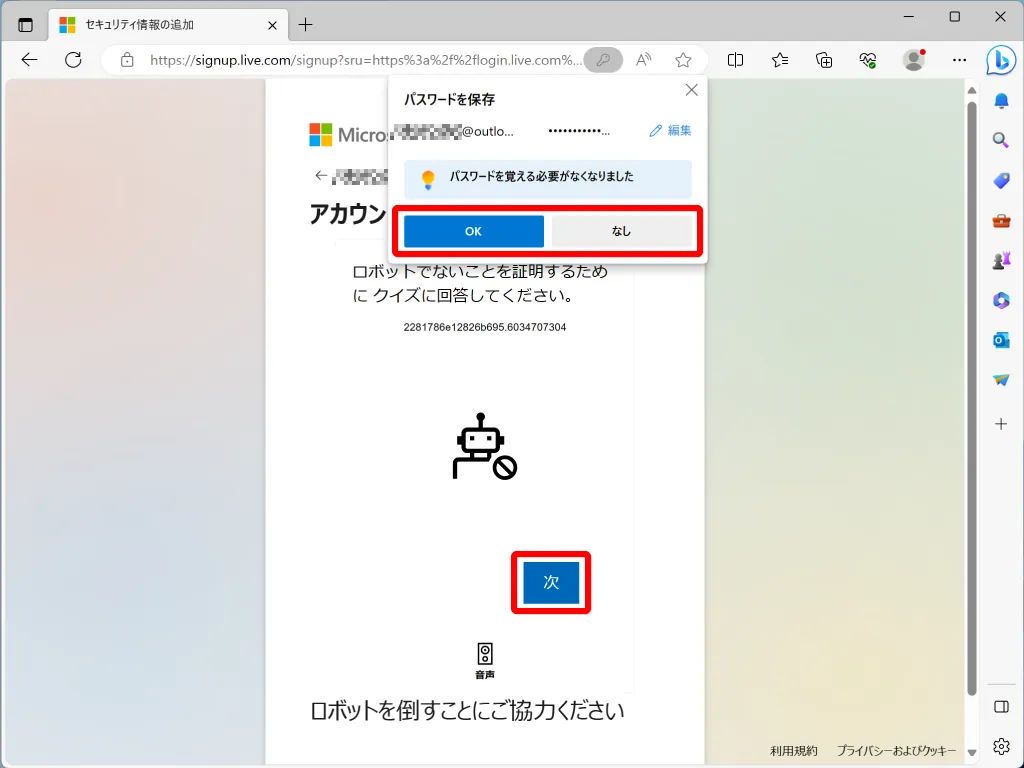
パスワードを保存する場合は、OKを、保存しない場合は、なしをクリックします。
次をクリックします。
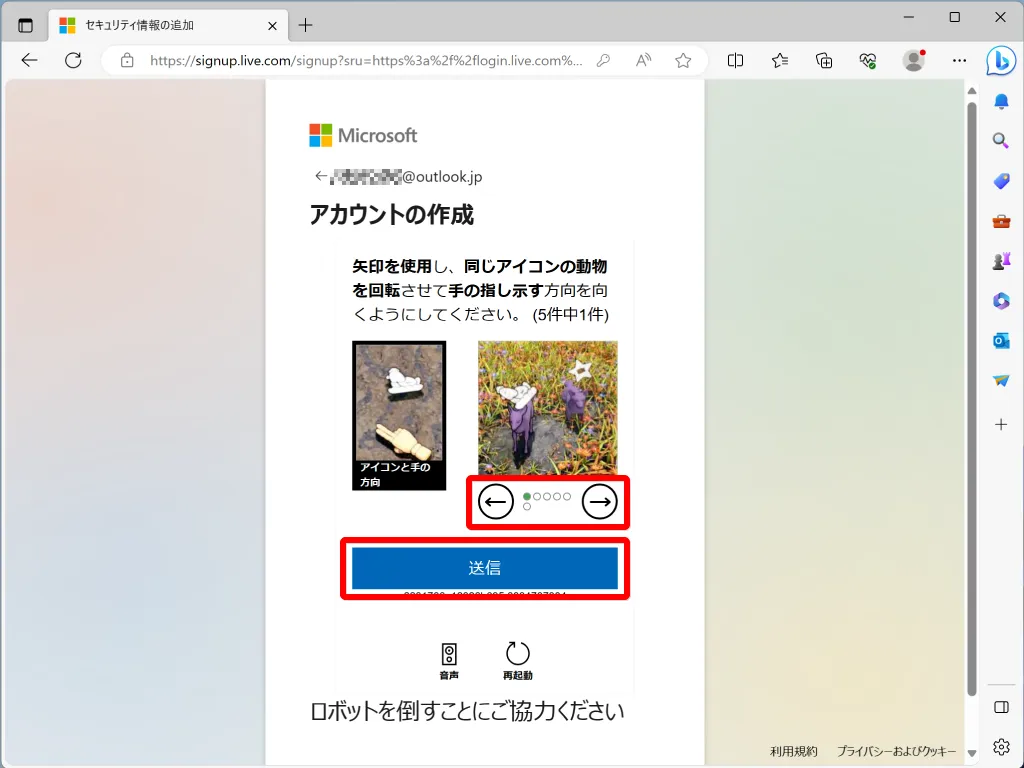
ロボットではないことを証明します。
矢印を使用し、同じアイコンの動物を回転させてての指し示す方向を向くようにします。
送信をクリックします。
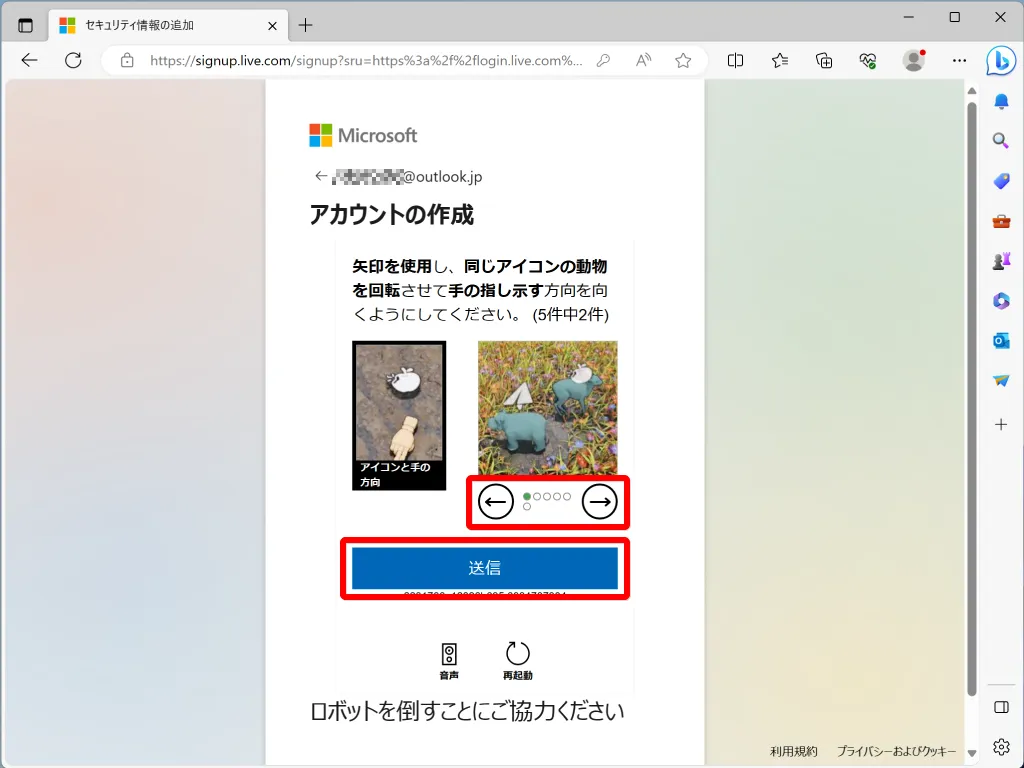
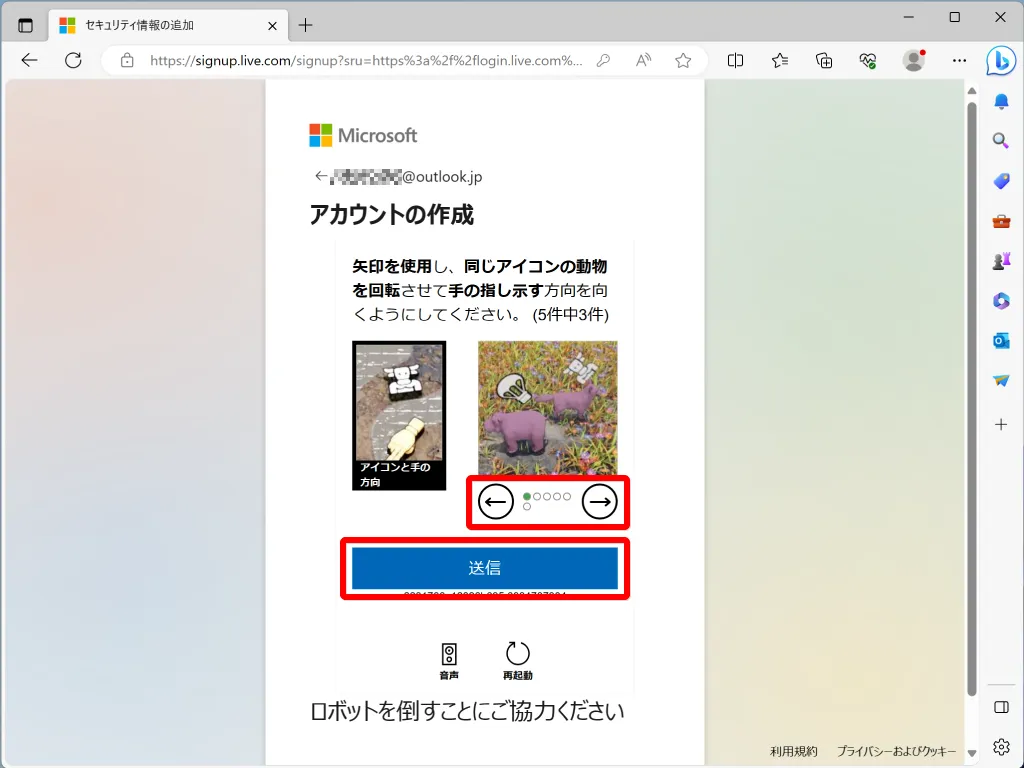
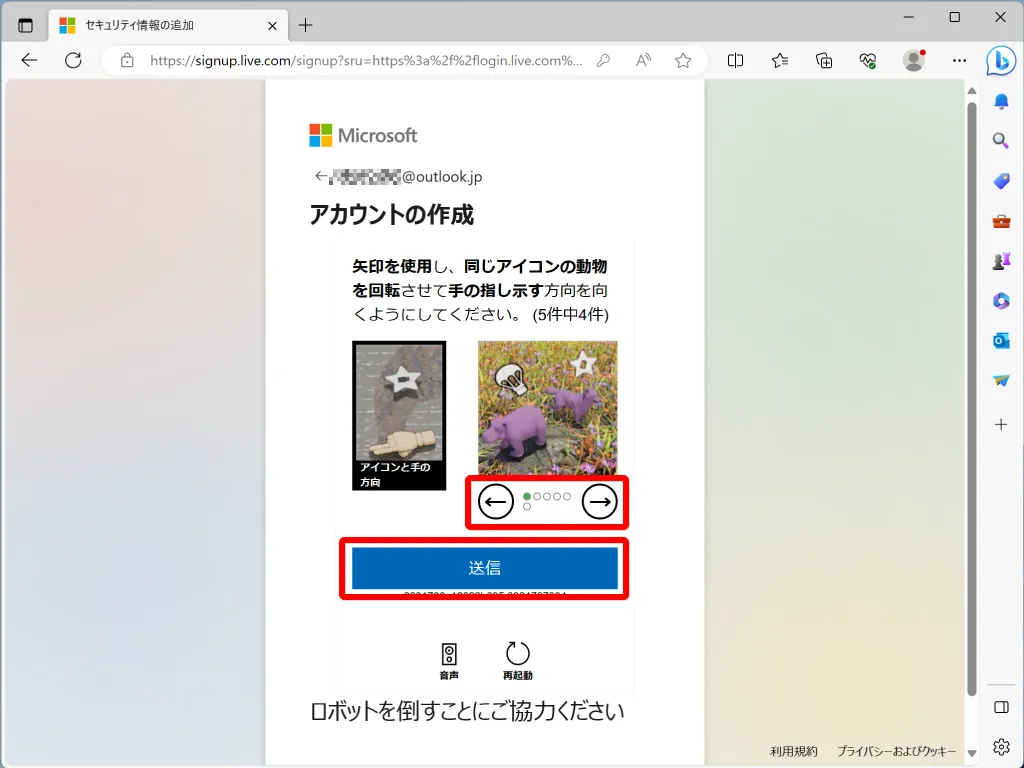
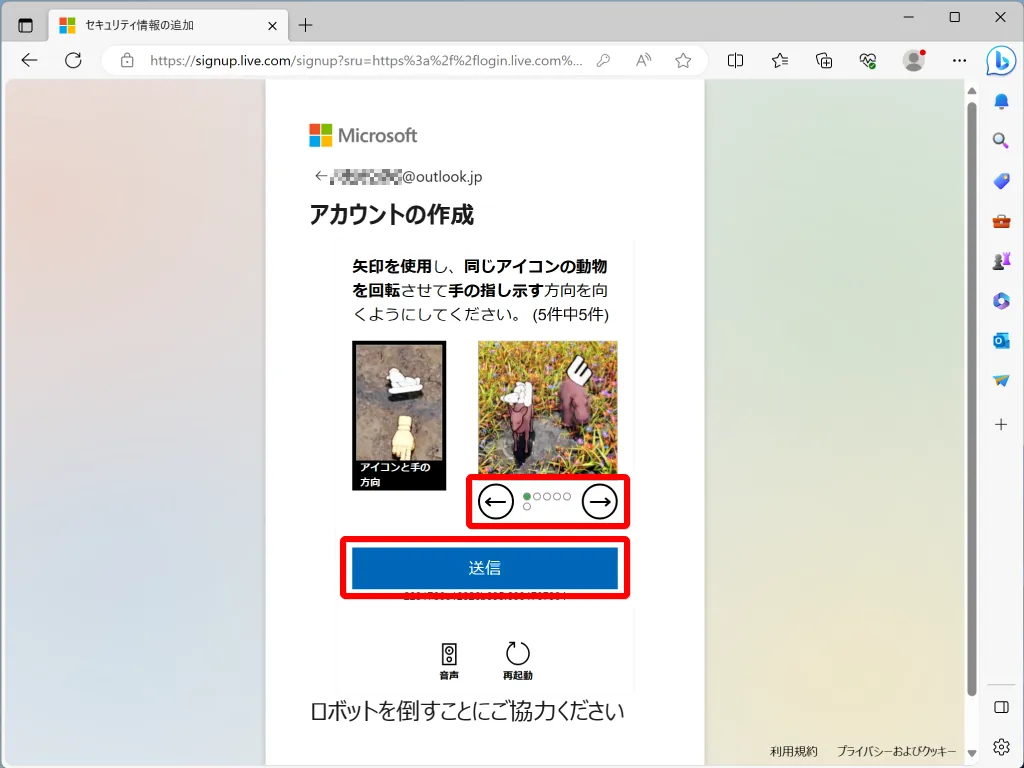
同様の操作を5回行います。
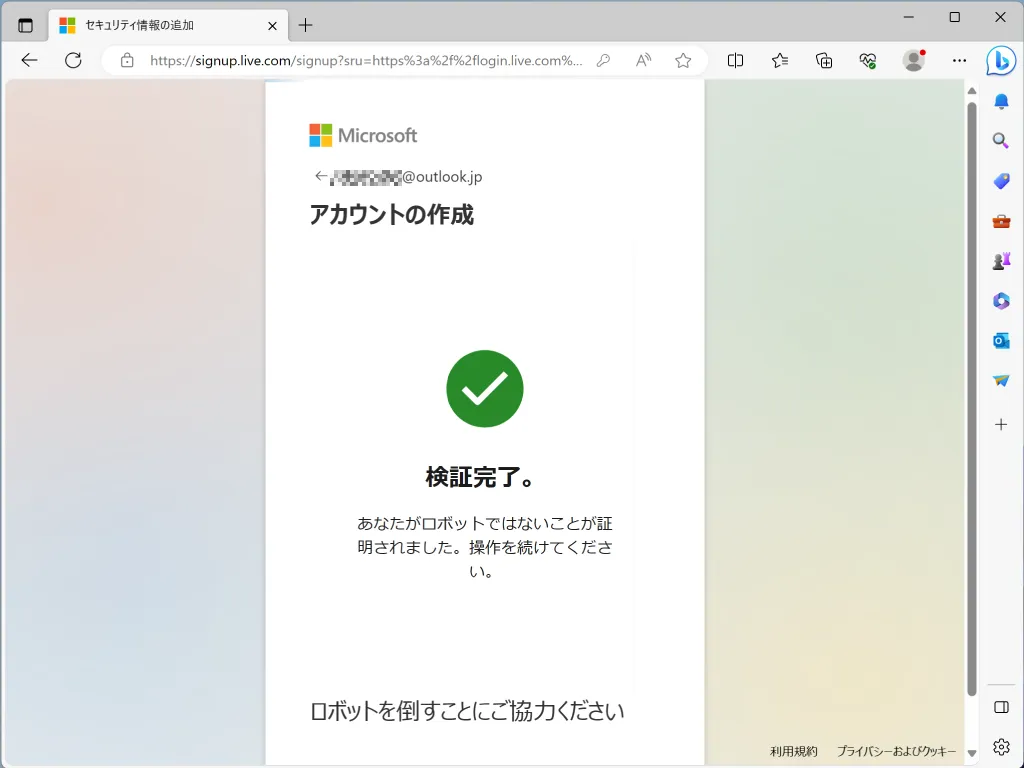
ロボットではないことが証明できました。
Microsoftアカウントが作成できました。
引き続き名前の設定を行います。
名前の設定
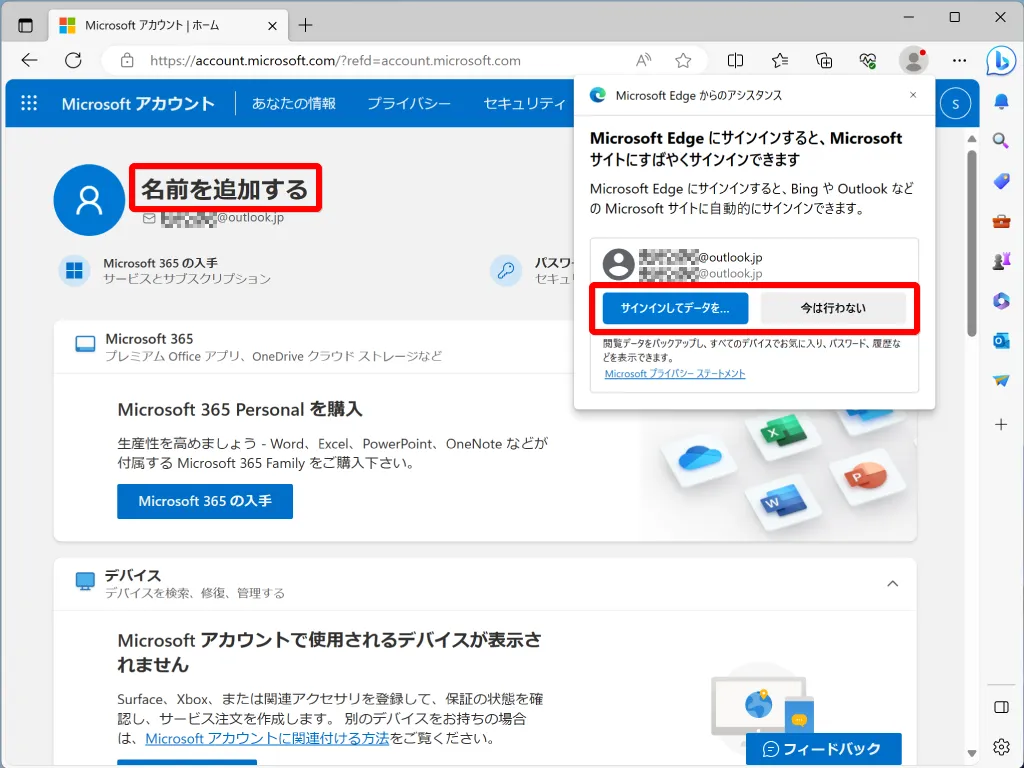
Microsoft Edgeにサインインする場合は、サインインしてデータを…を、サインインしない場合は、今は行わないをクリックします。
名前を追加するをクリックします。
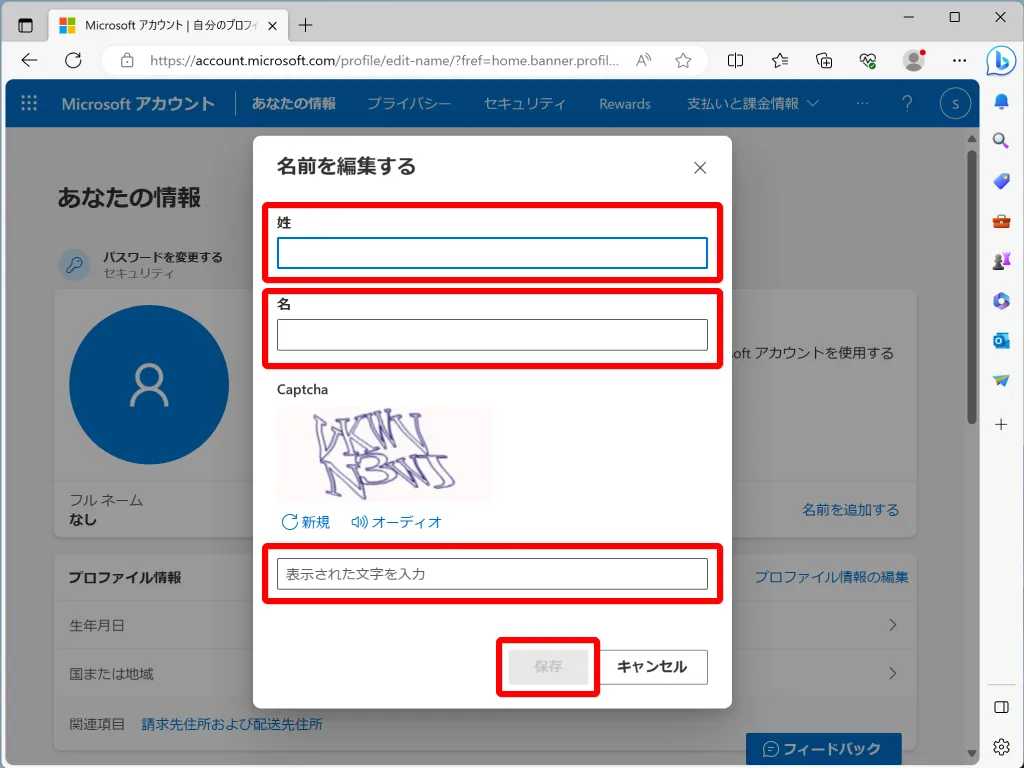
姓を入力します。
名を入力します。
Captcha欄に表示された文字を入力します、
保存をクリックします。
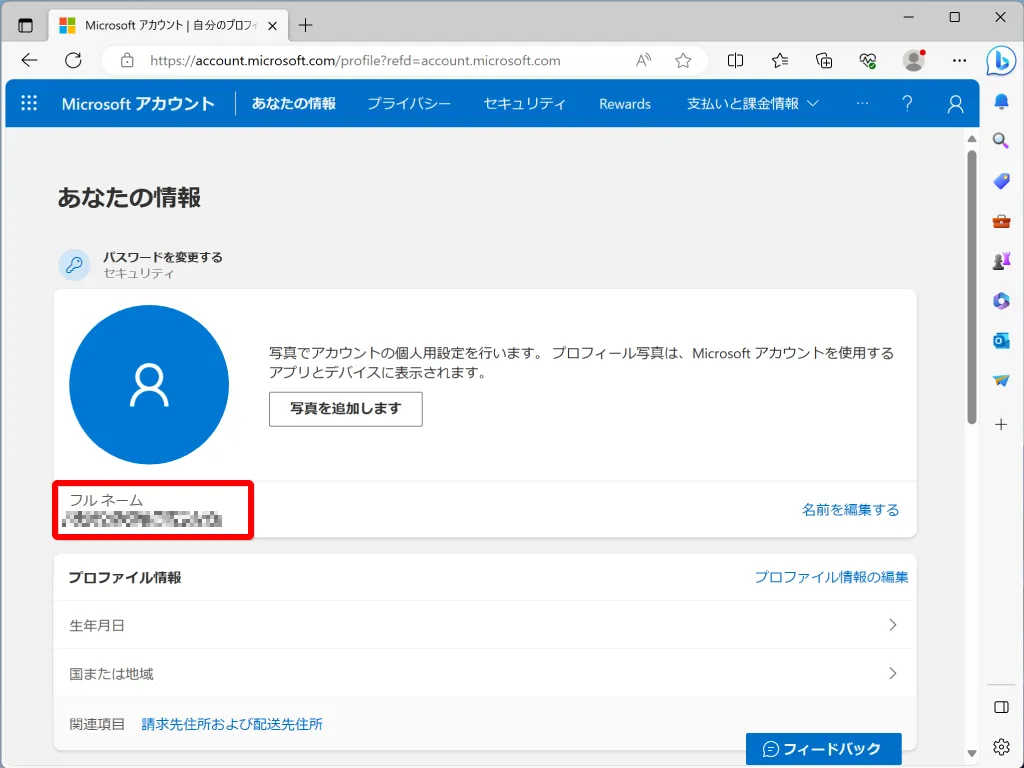
フルネームの欄に先ほど入力して姓名が表示されていることを確認します。
サインアウト
EdgeでMicrosoftアカウンを作成すると、Edgeに対してMicrosoftアカウントでログインした状態となります。
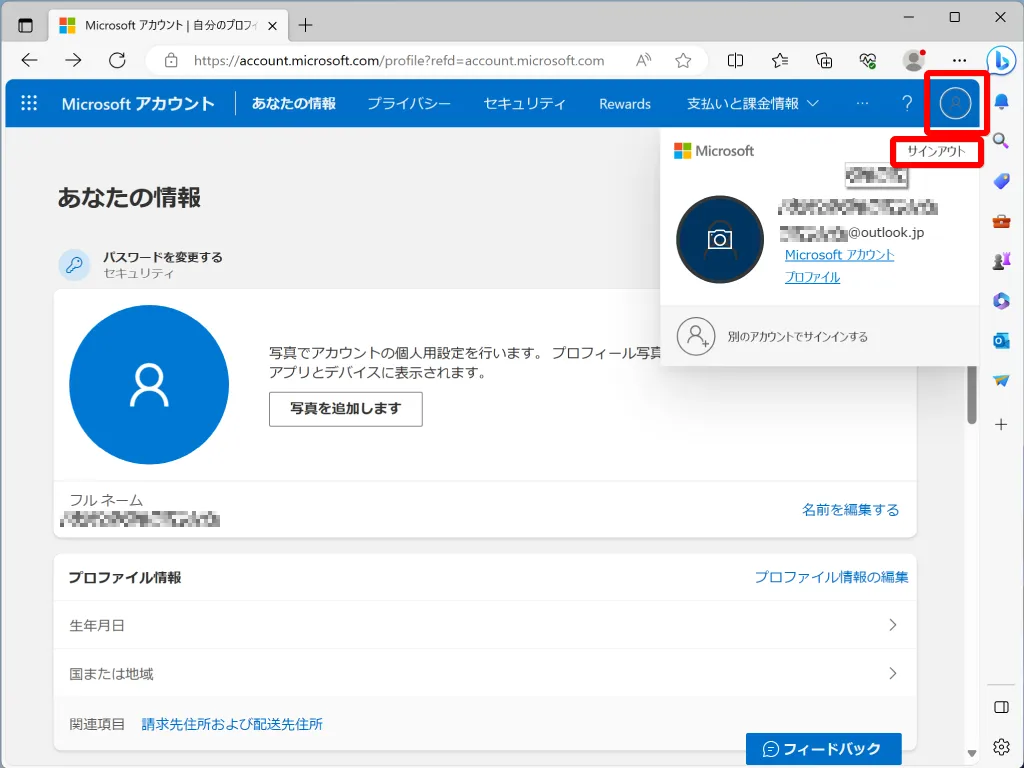
サインアウトする場合は、Edgeのウインドウの右上にある丸に人のアイコンをクリックします。
サインアウトをクリックします。
Edge終了
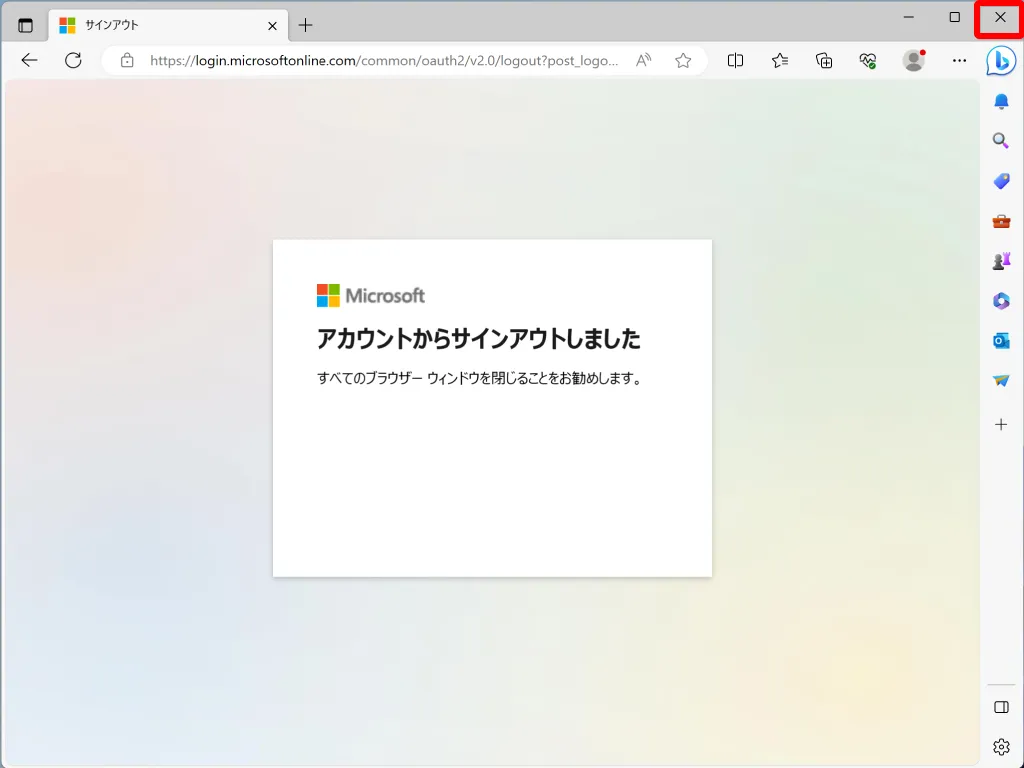
Edgeのウインドウの右上にある「×」アイコンをクリックします。